We can use Rajkaj App through the SSO portal. For this, first we have to open the SSO portal website https://sso.rajasthan.gov.in. On clicking the login/register link on the SSO portal website, the login screen opens. Enter your username, password and the given security code and click on login button and your SSO portal dashboard will open. Then in the dashboard search for Rajkaj IPR App as show in figure below
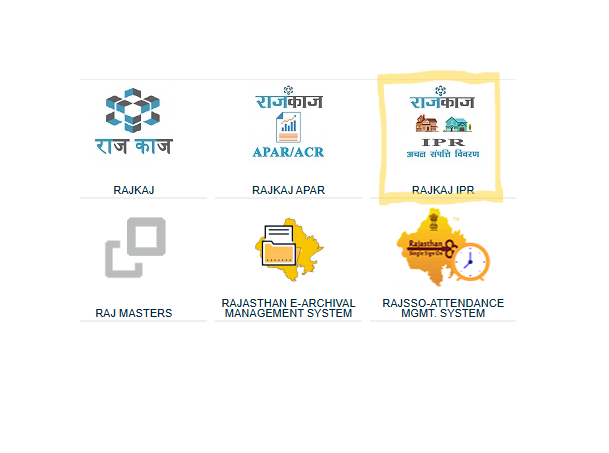
Click on RAJKAJ IPR app, which will open Rajkaj IPR dashboard. In the Rajkaj IPR module first we should update the profile, for which click on the link ‘Update Profile’ displayed on the right upper portion of dashboard as shown below.
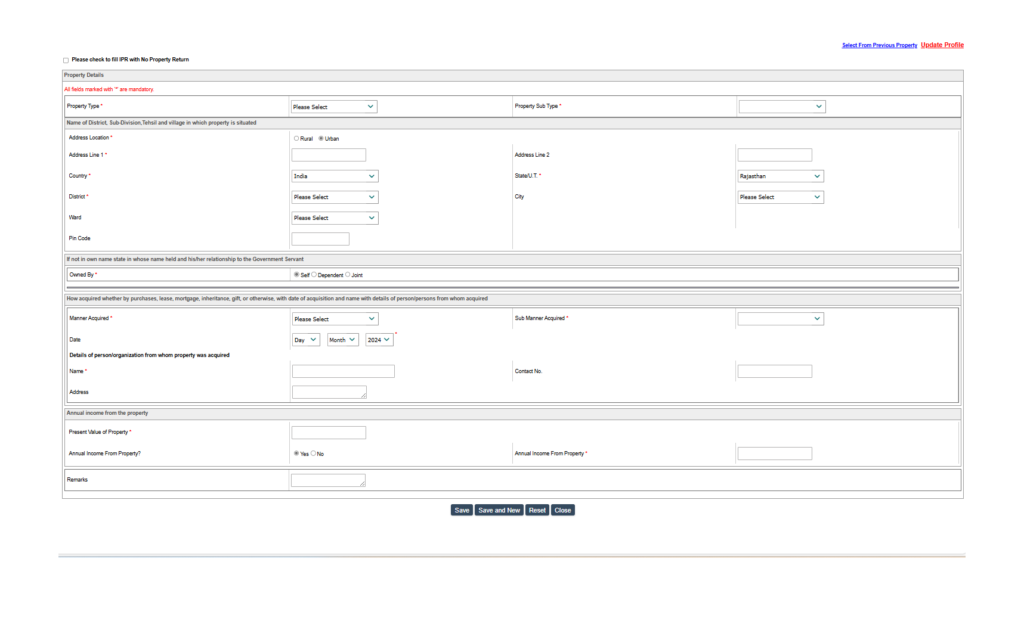
In profile update section check the correctness of the informaton displayed and modify it if required. Then check declaration check box and click on update button. It will update the user profile and return to the IPR File section.
File Immovable Property Return (IPR) in Rajkaj
If you not have any immovble property in the name of self, spouce or any depandent then check the diclaration check box of not having any immovable property located on left upper portion of employee corner deshbord and click on submit button. It wil open a confirmation page with details of your filed property as nill. Read and check the details and click on confirm button, then click on Submit IPR button. It will submit yor IPR with nill property, and generate the receipt. Now the work is done, your IPR is filed. Click on logout button on upper right portion and logout of your acount.
And if you have any immovable property in the name of self, spouce or any depandent, then fill the location detail in Location detail section as shown in above given figure. Then in Owned by section fill owner as self, dependent or joint and select related parties if owned by dependent or jointly. Then select the Manner aquired from the dropdown list in releted section, and fill the cost if you select mode as purchase. Then select the date of acquisition. In the next section fill the details of the person from whom you aquired the property. In next section fill the present value of property and select Annual income from property from ‘yes’ or ‘no’ radio buttons. Fill the annual income from property if you select ‘yes’ in related section. You can write any remark in Remarks section or left it blank.
Then click on the button ‘Save and New’ if you want to add another poperty and follow the above steps, otherwise click on save button located at bottom of window. It will take you to the screen showing your filled properties. There are four buttons located below the listed properties in that window.
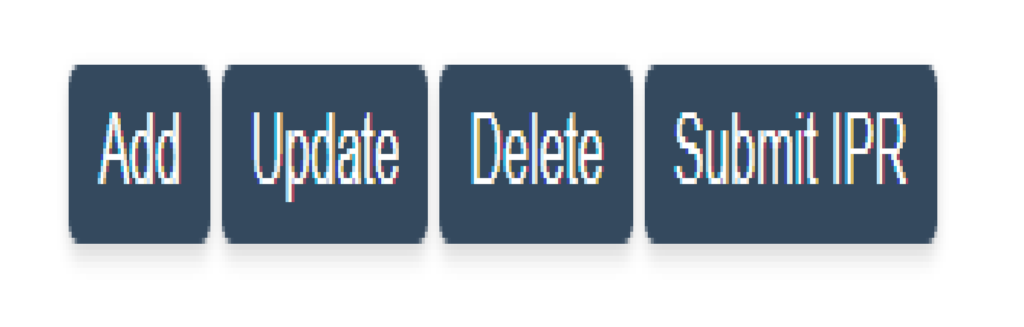
You can Add, Update or Delete any property from the list by selecting that and clicking on related buttons, if you want to do. Otherwise click on ‘Submit IPR’ button to finally submit the IPR. It will open mobile OTP authentication popup. Check or click the declaration and authenticate the action by filling the OTP received in mobile or email id and clicking on submit button. It will submit the IPR and generate receipt. Now the work is done, your IPR is filed, you can print it. Click on logout button on upper right portion and logout of your acount.
